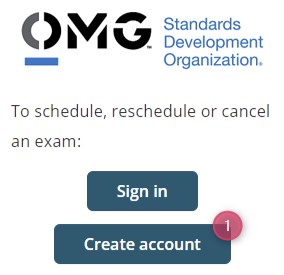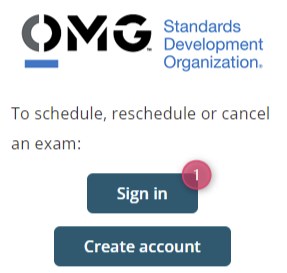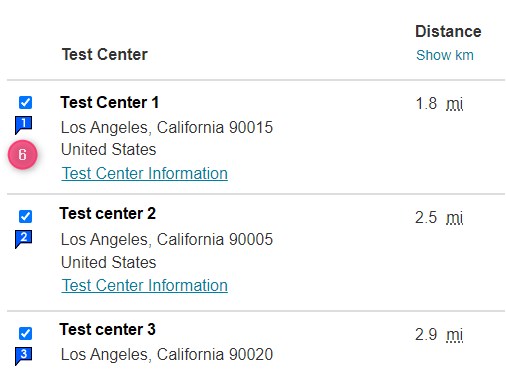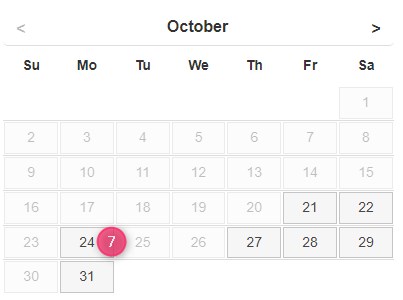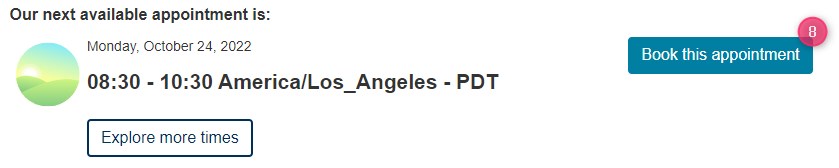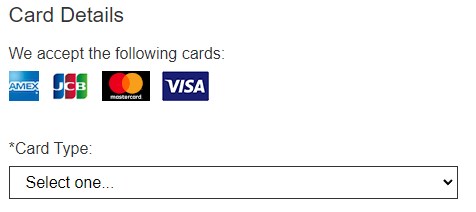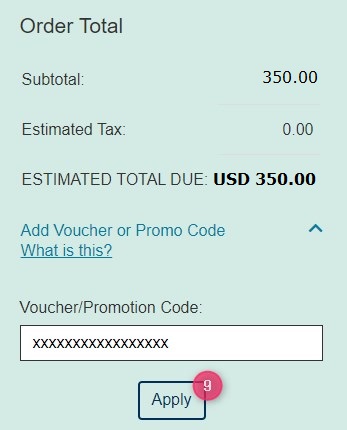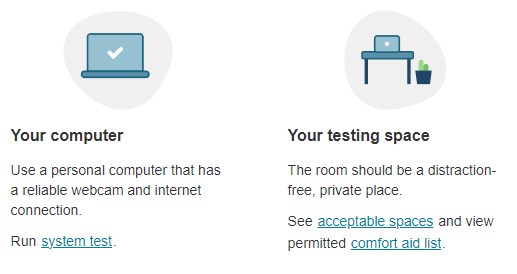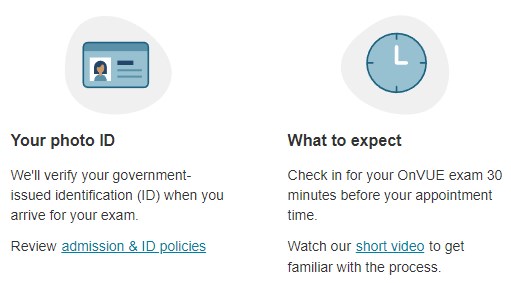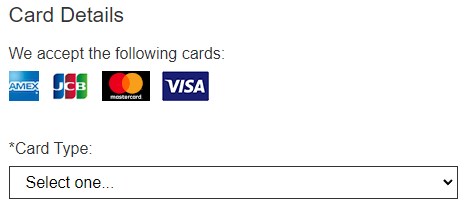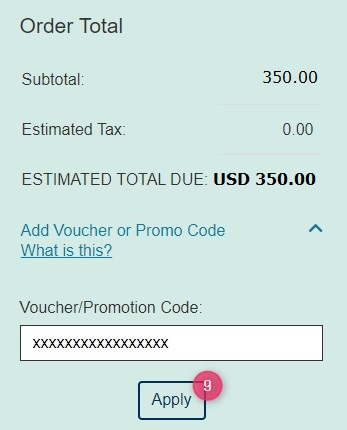How to register for an OMG exam?
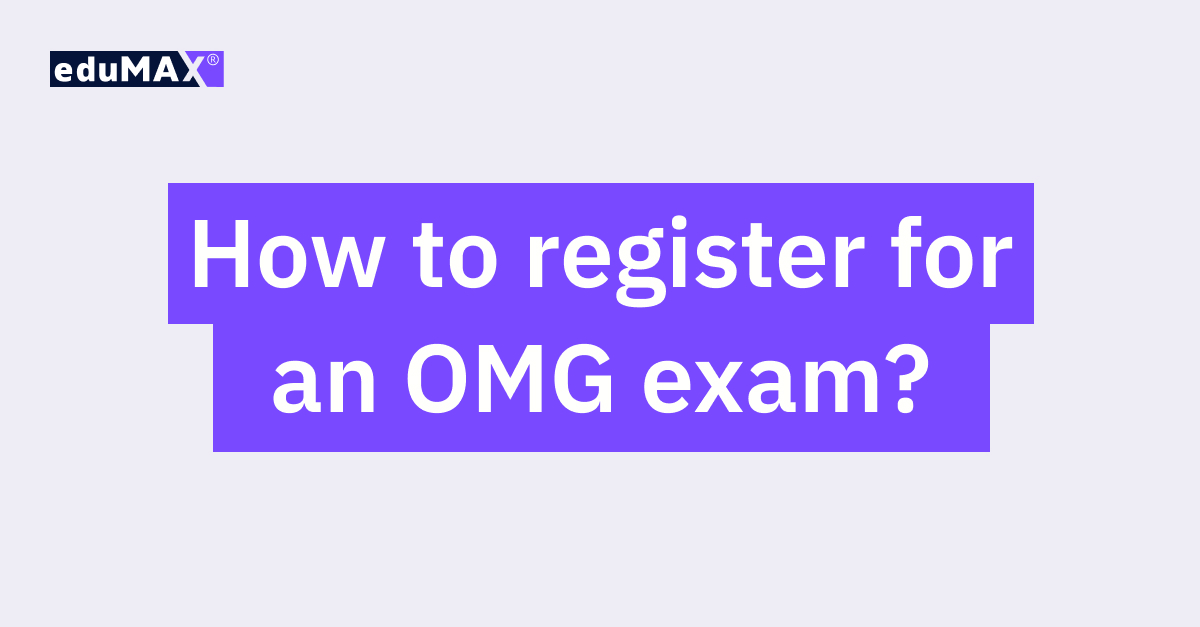
30-09-2022
10 min
How to register for an OMG exam?
OMG exams like UML 2 (OCUP 2), BPM 2 (OCEB 2) or SysML (OCSMP) are offered worldwide at Pearson VUE testing centers or online.
Before taking an exam
There are some things to consider before taking an OMG exam.
- Do you want to pay for an exam as an individual or want to buy exam vouchers for a group of people?
- How and where do you want to take an exam? Do you prefer a traditional way of going to a test center or you want to take it online?
- Do you need to take an exam in a short term or you can wait?
Exam payment
There are two main payment methods:
- buying an exam voucher - this option is better when you need to pay for more then one exam, e.g. if you want to pay for exams for a whole group of people. If this is your case check "How to buy OMG exam vouchers?".
- paying directly during the exam registration process - it's easier and faster if you pay for your individual exam. See further instructions to check how to do this.
Where and how you want to take the exam
Do you want to go to a Pearson VUE testing center to take an exam or you prefer the comfort of an online option from your home or office?
In case of taking an exam at a test center all you need to carry on is how to get to the test center physical location on time and remember take your identification documents.
If you want to take an online exam you need to remember that preparing all infrastructure including computer, internet connection and so on is your responsibility. In addition can’t mumble and no one can interrupt you or communicate with you during the exam. If it happens your exam will be immediately interrupted.
Availability
Testing centers have limited availability. You should book your exam date in advance. You can book an online exam immediately - sometimes even on the registration day.
Once you have made these decisions you are ready to register for an exam.
If you don’t have a Pearson VUE account i.e. you haven’t taken any OMG exam before
First-time test takers should create a Pearson VUE web account.
- Go to the https://home.pearsonvue.com/omg and select Create account
![]()
- Accept Pearson VUE privacy policy.
- Provide personal information exactly as it appears on your ID which will be used to confirm your identity before the exam.
- Provide Contact information in the Roman alphabet. You should use your home address.
- Provide Additional information if necessary.
- Specify your username and password, and security questions.
If you already have a Pearson VUE account
- Go to the https://home.pearsonvue.com/omg and select Sign in
![]()
- Provide your username and password
- Select the exam you wish to schedule
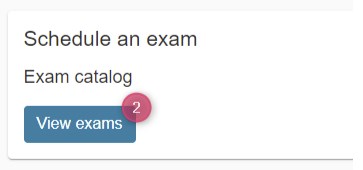
- From the OMG Exams group select the proper exam
![]()
- Decide where you want to take your exam
![]()
At a test center
- Agree to Policies (Admission, Reschedule, and Cancellation)
- Locate a test center near you
![]()
- Select up to three test centers to compare availability.
![]()
- Select a date from the calendar. Only dates with appointment availability can be selected.
![]()
- Select your appointment start time.
![]()
- Confirm Personal Information
- Proceed to Checkout
- Enter payment details or Add Voucher or Promo Code and apply.
- If you want to pay for your individual exam you can provide card details and pay in this step. Another option is to use an exam voucher.
- Option 1. Card payment
![]()
- Option 2. Voucher
![]()
- TOTAL DUE: should be updated to 0.
- Submit Order
Remember to arrive at the test center 15 minutes before your scheduled appointment time. This will give you adequate time to complete the necessary sign-in procedures.
Be also prepared to show two (2) valid forms of personal ID. Both must have your signature, and one of the two must have your photo.
You will not be allowed to take any personal items with you into the testing room.
Online at my home or office
- Prepare for your online exam at your home or office. In this step you can check if you meet requirements for an online exam.
![]()
![]()
- Agree to online exam and Object Management Group policies. Read carefully “Third Party Prohibition” section
- Confirm your preferred time zone
- Select your exam date
- Select your appointment start time and book appointment
![]()
- Review, confirm and Proceed to Checkout
- Enter payment details or Add Voucher or Promo Code and apply.
- If you want to pay for your individual exam you can provide card details and pay in this step. Another option is to use an exam voucher.
- Option 1. Card payment
![]()
- Option 2. Voucher
![]()
- TOTAL DUE: should be updated to 0.
- Submit Order
Before exam day
Test your system:
- Use the same testing space, computer, and internet connection you plan to use on exam day
- We recommend testing on a personal computer with a webcam. Work computers generally have more restrictions that may prevent successful delivery
- Do not take your exam in a setting with a corporate firewall (including VPN). If you are taking your online exam in your office, please alert your Network Administrator to the OnVUE system requirements
- Make sure you have a reliable, fast internet connection to download your exam and support a webcam stream
Prepare your testing space:
- Find a quiet, disruption-free, well-lit space. Please be aware that background light or the sun rising/setting could create visibility issues for the proctor
- You will be required to take four photos of your testing space during check-in. We recommend using a mobile device
- You can only use one monitor
- Your desk should be clear
On exam day
- Pearson VUE recommends logging into your account 30 minutes early to start the check-in process and to allow for any troubleshooting
- This allows optimal preparedness but does not guarantee an early admittance or start time
- If you are more than 15 minutes late after your scheduled exam time, you will be unable to begin your exam and you are unlikely to receive a refund
To check into your exam:
- Select Check-in to start exam on your confirmation, reschedule or reminder emails)
- Log in: https://home.pearsonvue.com/omg/Onvue
- View your upcoming appointment
- Follow the on-screen prompts to complete the check-in process
- You will need to complete check-in before you can start your exam
Exam rules during testing
- You may not access unauthorized materials, i.e. mobile devices, watches, and anything not allowed by test sponsor
- No one else should appear through the webcam during the exam and no one else’s voice should be heard
- No speaking aloud during exam